Xerox 90-8017-800 Datasheet Page 80
- Page / 128
- Table of contents
- TROUBLESHOOTING
- BOOKMARKS
Rated. / 5. Based on customer reviews


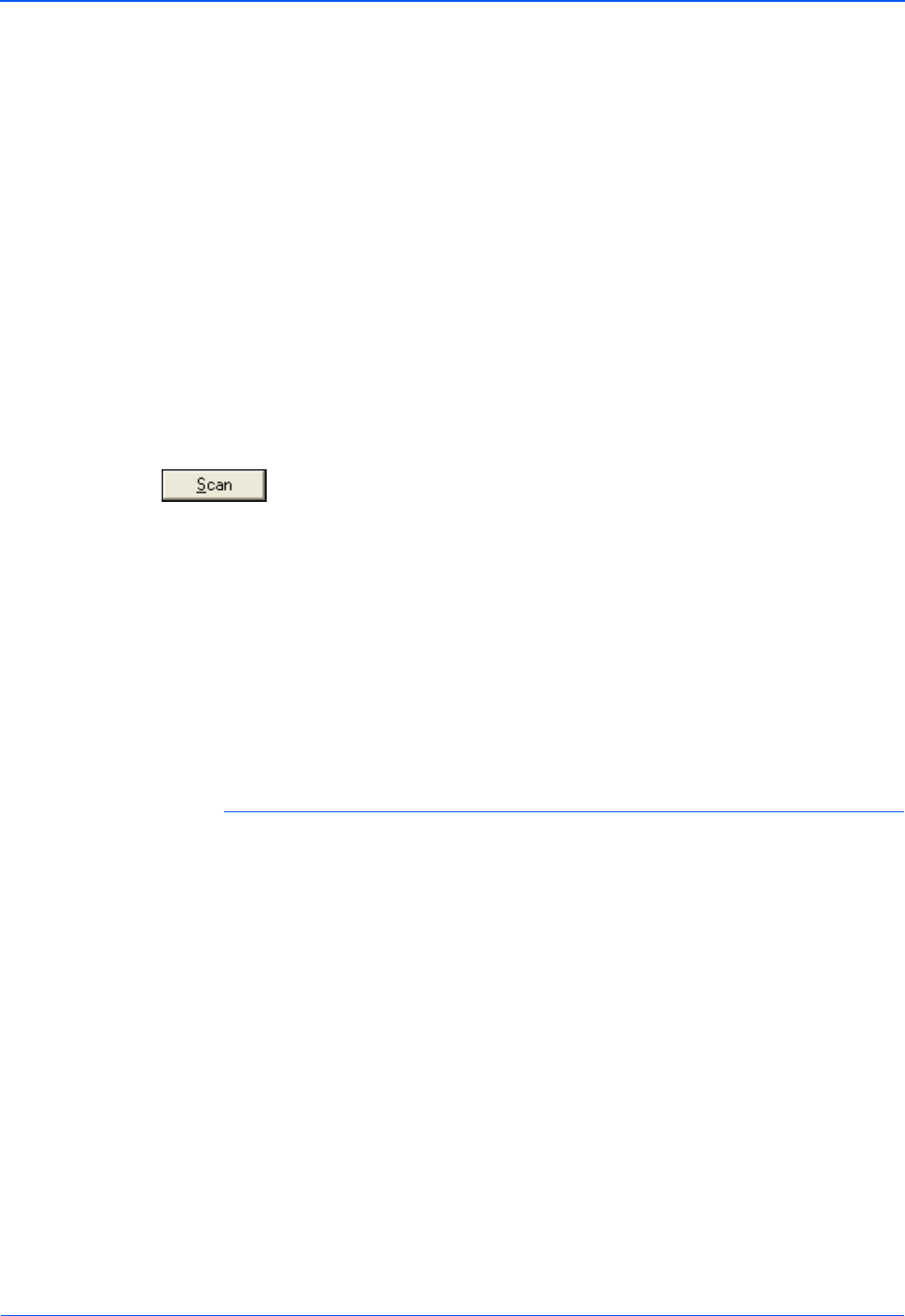
DocuMate 272 Scanner User’s Guide 75
Scanning from PaperPort
3. From the Scanner list, choose TWAIN: Xerox DocuMate 272.
4. In the “Scan what?” section, choose to scan a Document or
Photograph.
If you want to change the format of the scanned item’s file
name or file type before you start scanning, click Settings. The
default file type for documents is .pdf and the default for
photographs is .jpg.
5. Use the Single page items check box as follows:
• When the check box is selected, all pages in the automatic
document feeder are scanned and placed as single pages
on the PaperPort desktop.
• When the check box is not selected, all pages in the
automatic document feeder are scanned, but not placed on
the PaperPort desktop until you indicate the scanning job is
finished by clicking Done on the PaperPort-Scan window.
6. Click the Scan button on the Scan pane.
The Basic Interface opens and you’re ready to start scanning.
7. If you haven’t put the document into the scanner’s paper guide,
do it now.
Selecting Settings
Clicking the Settings option on the PaperPort Scan panel displays
the Settings dialog box where you can change the naming of
scanned items and their file type.
NOTE: If you used the Advanced Interface the last time you
scanned from PaperPort, it will open instead.
NOTE: You can also open the Basic Interface and Advanced
Interface from the PaperPort ScanDirect application.
- DocuMate 272 1
- Table of Contents 4
- What’s in the Box 6
- What You Need 8
- Documentation 8
- Installation 10
- Step 2: Install the Software 11
- Custom Installation 15
- Step 4: Connect the USB Cable 19
- Software About the Software 23
- Register Your Scanner 24
- Scanning 25
- Load and Scan Documents 26
- Scanning from Other Software 32
- PaperPort Properties 38
- Text Documents Properties 39
- Image Documents Properties 41
- Storage Properties 42
- Selecting Page Format Options 44
- Text Formats 46
- Renaming a One Touch Button 48
- To select options: 49
- The Device Settings Tab 56
- Configuring Before Scanning 59
- To scan with OCR: 60
- To scan with sPDF or nPDF: 67
- Scan and Burn to a CD 69
- Selecting Settings 80
- To select Settings: 81
- On the PaperPort desktop 84
- To adjust a setting: 91
- Adjusting the Resolution 92
- To adjust the resolution: 93
- Adjusting Input Size 95
- To set the image size: 96
- The ruler units 97
- To set the ruler units: 97
- The Scan Info Box 97
- To create a new profile: 98
- To scan an item: 100
- Scanning from PaperPort 101
- Fine Tuning Your Scans 102
- Document settings: 106
- Maintenance 110
- Clearing Paper Jams 111
- Troubleshooting 113
- Uninstalling Your Scanner 116
- Part Name Part Number 119
- Appendix A Notices 120
- It’s Illegal in Canada 121
- Energy Star for the USA 123
- 05-0671-000 128
 (115 pages)
(115 pages)







Comments to this Manuals