Xerox WorkCentre 5945/5955 Quick Start Guide
Browse online or download Quick Start Guide for Multifunctionals Xerox WorkCentre 5945/5955. Xerox WorkCentre 5945/5955 Quick Guide [en] User Manual
- Page / 69
- Table of contents
- BOOKMARKS


- WorkCentre 1
- 5945/5955 1
- Multifunction Printer 1
- Quick Start Guide 1
- WorkCentre 3
- 5845/5855/5865/5875/5890 3
- 3 User Guide 3
- Table of Contents 4
- 2 Quick Start Guide 5
- Safety and Regulations 6
- Electrical Supply 7
- Emergency Power Off 8
- Maintenance Information 9
- Consumables Information 9
- Product Safety Certification 9
- Basic Regulations 10
- Canada (Regulations) 11
- European Union 11
- Environmental Information 11
- Turkey RoHS Regulation 12
- Copy Regulations 13
- User Guide 11 14
- Fax Regulations 15
- User Guide 13 16
- 14 User Guide 17
- South Africa 18
- New Zealand 18
- Energy Program Compliance 19
- User Guide 17 20
- Material Safety Data 21
- Information 21
- User Guide 19 22
- 20 User Guide 23
- Getting Started 24
- Getting Started WorkCentre 25
- 22 User Guide 25
- Services and Options 26
- 24 User Guide 27
- User Guide 25 28
- 26 User Guide 29
- User Guide 27 30
- Power On and Off 31
- Using the Energy Saver Option 32
- Loading Documents 33
- Making Copies 33
- User Guide 31 34
- 32 User Guide 35
- User Guide 33 36
- 34 User Guide 37
- User Guide 35 38
- 36 User Guide 39
- Explaining the Fax Options 40
- Faxing from the Device 40
- Sending an Internet Fax 41
- Sending a Server Fax 42
- Faxing from your Computer 43
- User Guide 41 44
- 42 User Guide 45
- User Guide 43 46
- 44 User Guide 47
- User Guide 45 48
- 46 User Guide 49
- User Guide 47 50
- 48 User Guide 51
- User Guide 49 52
- 50 User Guide 53
- Using Workflow Scanning 54
- Sending an E-mail 54
- 52 User Guide 55
- Saved Jobs 56
- 54 User Guide 57
- User Guide 55 58
- 56 User Guide 59
- Printing Saved Jobs 60
- 58 User Guide 61
- Enhancing Productivity 62
- Maintenance and Consumables 63
- Output Trays 64
- Clearing Paper Jams 64
- 62 User Guide 65
- User Guide 63 66
- 64 User Guide 67
- Getting Further Assistance 68
- 66 User Guide 69
Summary of Contents
Version 1.0July 2014Xerox® WorkCentre® 5945/5955 Multifunction PrinterQuick Start Guide
Safety and Regulations WorkCentre® XXXXUser Guide 7This device has been manufactured under a registered ISO9001 Quality system.Basic RegulationsXerox
Safety and Regulations WorkCentre® XXXX8 User Guide!WARNINGShielded cables must be used with this equipment to maintain compliance with FCC regulation
Safety and Regulations WorkCentre® XXXXUser Guide 9In scope products are Household and Office equipment that meet the following criteria.• Standard mo
Safety and Regulations WorkCentre® XXXX10 User GuideCopy RegulationsUnited StatesCongress, by statute, has forbidden the reproduction of the following
Safety and Regulations WorkCentre® XXXXUser Guide 11• Earnings or Income•Court Record• Physical or mental condition• Dependency Status• Previous milit
Safety and Regulations WorkCentre® XXXX12 User GuideOther CountriesCopying certain documents may be illegal in your country. Penalties of fine or impr
Safety and Regulations WorkCentre® XXXXUser Guide 13exceed five (5.0). To be certain of the number of devices that may be connected to a line, as dete
Safety and Regulations WorkCentre® XXXX14 User GuideBefore installing this device, users must make sure that it is permissible to be connected to the
Safety and Regulations WorkCentre® XXXXUser Guide 15South AfricaThis modem must be used in conjunction with an approved surge protection device.New Ze
Safety and Regulations WorkCentre® XXXX16 User GuideProduct Recycling and DisposalUSA and CanadaXerox operates a worldwide equipment takeback and reus
©2014 Xerox Corporation. All rights reserved. Xerox® and Xerox and Design® are trademarks of Xerox Corporation in the United States and/or other count
Safety and Regulations WorkCentre® XXXXUser Guide 17The Xerox WorkCentre® 5945 / 5955 is ENERGY STAR® qualified under the ENERGY STAR Program Requirem
Safety and Regulations WorkCentre® XXXX18 User GuideGermanyGermany Blue AngelRAL, the German Institute for Quality Assurance and Labeling, has awarded
Safety and Regulations WorkCentre® XXXXUser Guide 19Canada: For Environment, Health, and Safety information call 1-800 ASK-XEROXEurope: For Environmen
Safety and Regulations WorkCentre® XXXX20 User Guide
User Guide 21Getting StartedIdentifying the Parts of Your DeviceYour new device is not simply a conventional copier, it is a digital device capable of
Getting Started WorkCentre® XXXX22 User Guide5. Paper Tray 3: This tray is standard on all models. The tray can be used for media size A4 LEF (8.5 x
Getting Started WorkCentre® XXXXUser Guide 23Services and OptionsIdentifying the WorkCentre 5945 Standard and Optional ServicesThere are a number of s
Getting Started WorkCentre® XXXX24 User Guide• New Office Finisher Booklet Maker 3 Hole Punch Kit enables the New Office Finisher Booklet Maker to mak
Getting Started WorkCentre® XXXXUser Guide 25Identifying the WorkCentre 5955 Standard and Optional ServicesThere are a number of services and options
Getting Started WorkCentre® XXXX26 User Guide• New Office Finisher Booklet Maker 4 Hole Punch Kit enables the New Office Finisher Booklet Maker to mak
WorkCentre® 5845/5855/5865/5875/5890 3 User Guide
Getting Started WorkCentre® XXXXUser Guide 27Describing the Finishing DevicesOffice Finisher• Holds up to 250 sheets of paper in the Top Tray, and up
Getting Started WorkCentre® XXXX28 User Guide6. Log In/Out: Use to enter log in details, and to log out.7. Help: Displays help messages for device f
Getting Started WorkCentre® XXXXUser Guide 291. Press the Power button on the control panel.2. Select the Power Off button on the touch screen.3. Sele
Getting Started WorkCentre® XXXX30 User Guide4. To re-activate the device when in Low Power or Sleep mode, press the Power button. The device takes l
Getting Started WorkCentre® XXXXUser Guide 31If Authentication or Accounting has been enabled on your device you may have to enter login details to ac
Getting Started WorkCentre® XXXX32 User Guide• Mac is a PostScript driver that has been specifically designed to work on Macs.Note: To print an XPS do
Getting Started WorkCentre® XXXXUser Guide 3311. If your job remains held in the Active Jobs list, the device needs you to supply additional resource
Getting Started WorkCentre® XXXX34 User GuideYour System Administrator may also configure your print driver to prompt you to enter login details when
Getting Started WorkCentre® XXXXUser Guide 35Your System Administrator may also configure your print driver to prompt you to enter login details when
Getting Started WorkCentre® XXXX36 User GuideIn addition to the drivers designed specifically for your device, you can also use the Xerox Global Print
WorkCentre® 5945/5955 Quick Start Guide 1Table of Contents1 Safety and RegulationsNotices and Safety . . . . . . . . . . . . . . . . . . . . . . . . .
Getting Started WorkCentre® XXXXUser Guide 37FaxExplaining the Fax OptionsThere are three Fax services which can be installed or enabled on your devic
Getting Started WorkCentre® XXXX38 User GuideIf Authentication or Accounting has been enabled on your device you may have to enter login details to ac
Getting Started WorkCentre® XXXXUser Guide 394. Select the Internet Fax button.5. If required, select the Internet Fax tab. This is usually the activ
Getting Started WorkCentre® XXXX40 User GuideIf Authentication or Accounting has been enabled on your device you may have to enter login details to ac
Getting Started WorkCentre® XXXXUser Guide 41Note: To use this feature, your System Administrator must install and enable the fax option on your devic
Getting Started WorkCentre® XXXX42 User Guide•Click the OK button to see the search results.- Select the Add button.-Click the OK button.7. If requir
Getting Started WorkCentre® XXXXUser Guide 4310. If you want the device to print a confirmation sheet, use a specific send speed or resolution, send
Getting Started WorkCentre® XXXX44 User Guide5. If required, click the Printing Options tab. This is usually the active tab when the print driver ope
Getting Started WorkCentre® XXXXUser Guide 45- If required, select the Sender Telephone Number entry box and use your keyboard to enter your telephone
Getting Started WorkCentre® XXXX46 User GuideSending a Fax using the Mac Print DriverYou can print to the device from your computer through a print dr
WorkCentre® 5945/5955 2 Quick Start Guide
Getting Started WorkCentre® XXXXUser Guide 47Or•Click the Add From Address Book button to add a recipient stored in the address book.- Select the cont
Getting Started WorkCentre® XXXX48 User Guide11. If you want the device to print a confirmation sheet, use a specific send speed or resolution, send
Getting Started WorkCentre® XXXXUser Guide 495. If required, click the Printing Options tab. This is usually the active tab when the print driver ope
Getting Started WorkCentre® XXXX50 User Guide- If required, select the Sender Telephone Number entry box and use your keyboard to enter your telephone
Getting Started WorkCentre® XXXXUser Guide 51Using Workflow ScanningWorkflow Scanning converts hard copy documents into electronic images and saves th
Getting Started WorkCentre® XXXX52 User GuideIf Authentication or Accounting has been enabled on your device you may have to enter login details to ac
Getting Started WorkCentre® XXXXUser Guide 5314. Select any options required.15. Press the Start button on the control panel to scan the original.16.
Getting Started WorkCentre® XXXX54 User Guide8. Select the folder where your job should be saved from the Save To menu. • If your required folder doe
Getting Started WorkCentre® XXXXUser Guide 555. If required, click the Printing Options tab. This is usually the active tab when the print driver ope
Getting Started WorkCentre® XXXX56 User Guide3. Select the Xerox driver from the list of print drivers available.4. Select Xerox Features from the pr
User Guide 3Safety and RegulationsNotices and SafetyPlease read the following instructions carefully before operating the device. Refer to them as nee
Getting Started WorkCentre® XXXXUser Guide 57Refer to the System Administrator Guide for further information.1. Open the document to be printed. From
Getting Started WorkCentre® XXXX58 User GuideUse Print From Saved Jobs to print jobs which have been saved in a folder on the device using the Saved J
Getting Started WorkCentre® XXXXUser Guide 59Use the Saved Jobs option as a convenient way to store commonly used documents that you need to print, su
Getting Started WorkCentre® XXXX60 User GuideIf a job is held in the list, it may require additional resources or a secure code to print. The reason f
Getting Started WorkCentre® XXXXUser Guide 61Cleaning the Document Glass and Constant Velocity Transport GlassTo ensure optimum print quality at all t
Getting Started WorkCentre® XXXX62 User GuideAny printed sheets removed will automatically be reprinted once the paper jam is cleared.1. The fault sc
Getting Started WorkCentre® XXXXUser Guide 633. Open the print driver Properties window - the method will vary depending on the application you are p
Getting Started WorkCentre® XXXX64 User GuideAccessing the XPS Print Driver Help PagesYou can print to the device from your computer through a print d
Getting Started WorkCentre® XXXXUser Guide 65Getting Further AssistanceFor any additional help visit our customer web site at www.xerox.com or contact
Getting Started WorkCentre® XXXX66 User Guide
Safety and Regulations WorkCentre® XXXX4 User GuideElectrical SupplyThis document provides important electrical supply safety information that you sho
Safety and Regulations WorkCentre® XXXXUser Guide 5Device Safety - Do These• Always follow all warnings and instructions that are marked on or supplie
Safety and Regulations WorkCentre® XXXX6 User Guide• Any part of the device is damaged.Disconnect DeviceThe power cable is the disconnect device for t
More documents for Multifunctionals Xerox WorkCentre 5945/5955




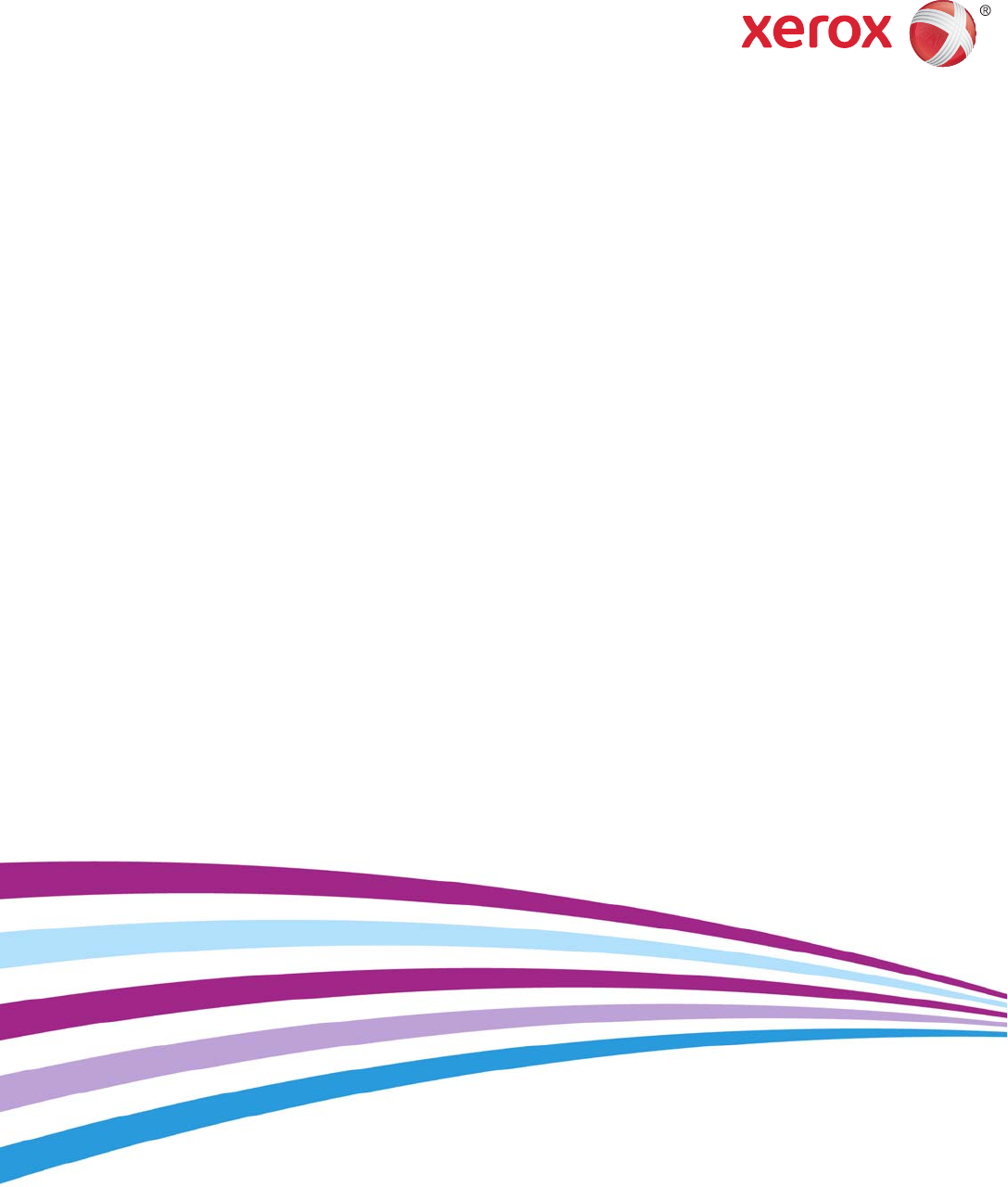
 (30 pages)
(30 pages) (250 pages)
(250 pages)







Comments to this Manuals