Xerox 7600i User's Guide Page 131
- Page / 182
- Table of contents
- TROUBLESHOOTING
- BOOKMARKS
Rated. / 5. Based on customer reviews


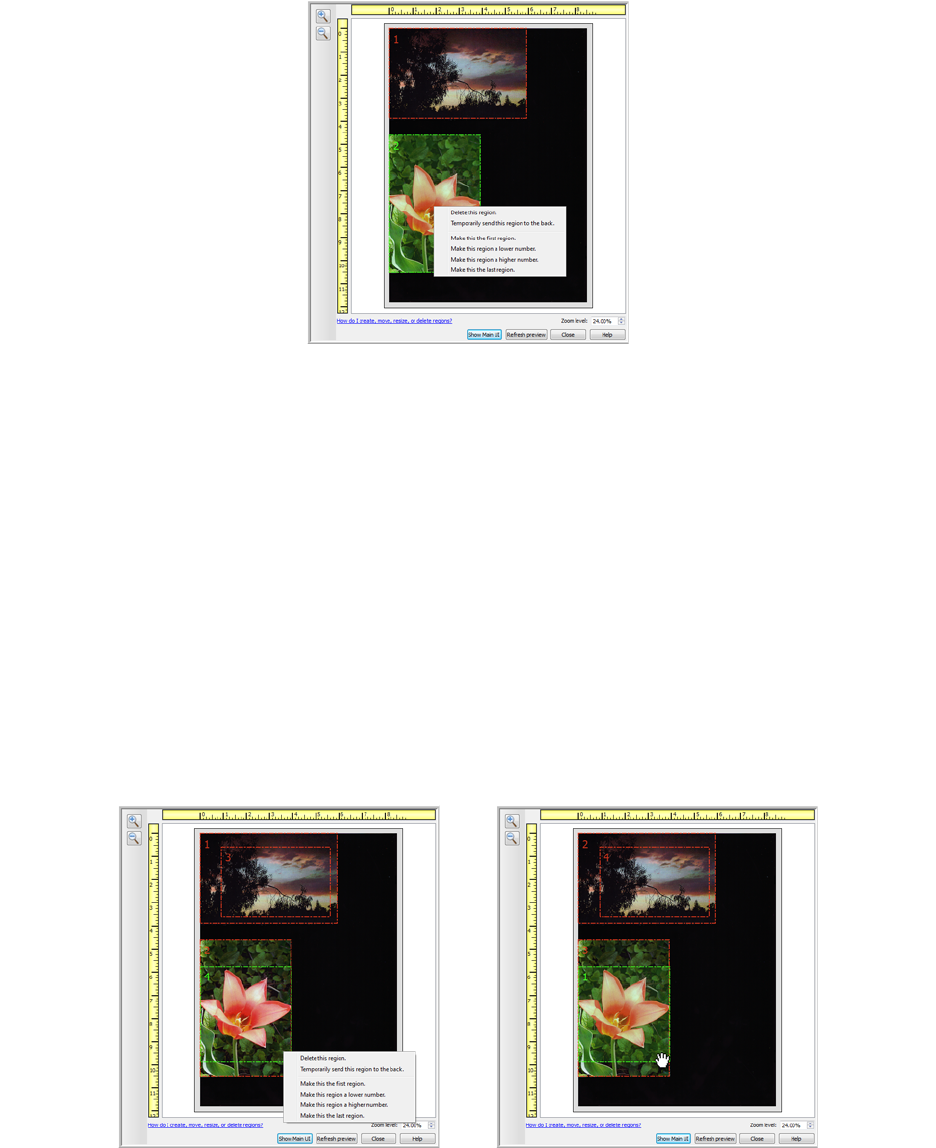
Xerox 7600i
User’s Guide
131
Deleting regions – to delete a region, place your mouse cursor over the region you want to delete. The region will
highlight indicating it is the active region under the mouse cursor. Right-click on the region and select the delete
option from the menu.
Move, Resize, or Delete a Blocked Region
If there is a region you cannot move or resize because another region is in the way, you can temporarily move that
region behind the other regions. Right-click on the region that is in the way and select Temporarily send this region
to the back to move that region behind the one that you want to move or resize. This is a temporary change in the
region ordering and cannot be undone. That region will automatically move back into its position when you click to
move or resize a region.
Reordering Regions
If you have created multiple scan regions, you can reorder the region priority from the right-click menu for the
regions. The priority determines which region gets processed first while scanning. For example, region 1 will be
processed first and appear in the scanning application as the first image. Right-click on the region and select an
option from the menu.
- User’s Guide 1
- Table of Contents 3
- 6 Scanning from TWAIN and WIA 4
- 7 Maintenance 5
- ARegulatory Information 5
- B Compliance Information 5
- Safety Introduction 8
- Emergency Power Off 10
- Maintenance Information 11
- Product Safety Certification 12
- What’s in the Box 16
- System Requirements 17
- Documentation 18
- The Xerox 7600i Scanner 19
- Scanner Setup 20
- Installation 21
- Before You Begin 22
- Installing the Scanner Driver 25
- Connect the USB Cable 26
- Register Your Scanner 29
- View the User Guides 31
- Loading Documents to 33
- Scanning Interfaces 35
- Scanning and 37
- Configuring One Touch 37
- Default One Touch Settings 39
- Changing the Button Settings 42
- Scan Configurations 47
- Scan Settings tab 48
- Page Settings tab 49
- Advanced Settings tab 51
- Redaction Settings tab 51
- File Formats 54
- To select a JPEG file size: 56
- To select a PDF file size: 56
- Configure Before Scan 58
- Open Scanned Document(s) 60
- Transfer to Storage 61
- Scanning to Multiple Folders 63
- Burn to CD-ROM 67
- Printer or Fax 69
- PaperPort 71
- SharePoint 73
- SharePoint Link Log Viewer 74
- FTP Transfer 76
- FTP Link Log Viewer 77
- SMTP Link Log Viewer 79
- Email Applications 81
- Email Properties 82
- Text Editors 83
- Text Documents Properties 84
- Still Image Client 87
- Image Editors 89
- Image Documents Properties 90
- PDF Applications 92
- Send to Application 95
- Scanning with Job Separation 101
- Text Formats 105
- The OCR Tab 109
- Editing User Dictionaries 112
- To edit a user dictionary: 113
- The Format Tab 114
- The Acuity Settings 117
- Device Settings 122
- Driver Settings 122
- Scanning from TWAIN 123
- Choosing TWAIN or WIA 124
- Scanning 125
- Using the Preview Window 126
- Scan Regions 127
- Reordering Regions 131
- Clear all regions 132
- Document Source Configuration 133
- Xerox 7600i 135
- Document Settings 141
- Main Panel Options 142
- Document Image Adjustments 143
- Advanced Panel Options 144
- Image Enhancements 146
- Contrast 148
- Invert Image 150
- Mirror Image 151
- Bit Depth Reduction 152
- Color Management 154
- Color Dropout 154
- Driver Configuration 156
- Scanner Configuration 157
- TWAIN driver 160
- WIA driver 160
- Maintenance 161
- Cleaning the Scanner 162
- Troubleshooting 163
- Uninstalling Your Scanner 166
- NERGY STAR 167
- Regulatory Information 169
- Basic Regulations 170
- Other Regulations 171
- Copy Regulations 172
- Other Countries 174
- Compliance Information 175
- USA & Canada 176
- European Union 176
- Energy Star for the USA 177
 (209 pages)
(209 pages)







Comments to this Manuals